Unread 4.3 Adds New Article Actions, Customizable Keyboard Shortcuts for Article Actions, and Ability to Invoke Shortcuts on Articles
John Brayton
November 19, 2024
Unread 4.3 is available. This update adds these improvements and more:
- Article actions for Anybox, Flyleaf, Matter, and wallabag.
- You can now customize the keyboard shortcut assigned to each premium article action.
- You can now run shortcuts on articles and on links inside articles. On a device with a hardware keyboard, you can assign a custom keyboard shortcut to each.
You can download Unread 4.3 now from the App Store.
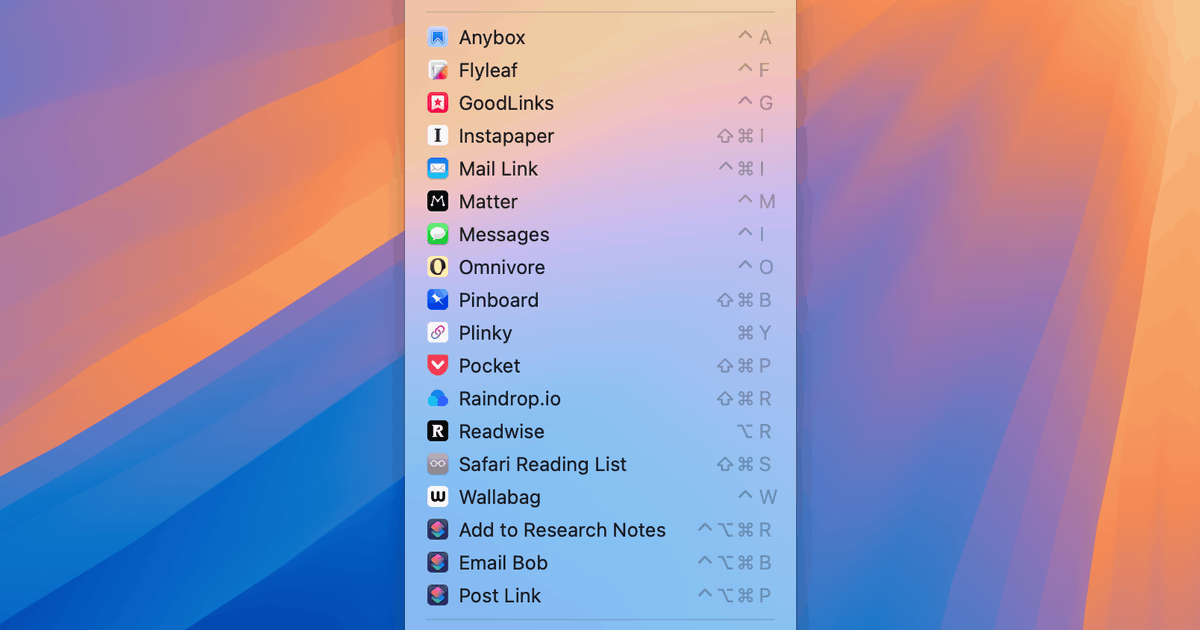
New Article Actions: Anybox, Flyleaf, Matter, and wallabag
This update adds new premium article actions for Anybox, Flyleaf, Matter, and wallabag. Like other article actions, you can invoke these in any of the following ways:
- Using the context menu of an article in an article list.
- Using the context menu of a link in any article.
- Using a toolbar button on Mac. Article action toolbar buttons are not present by default, but you can add them to the toolbar by choosing Customize Toolbar… from the View menu.
- Using the swipe left menu from inside an article on iPhone or iPad.
- Using a keyboard shortcut on Mac, or on iPhone or iPad with a hardware keyboard.
The Anybox article action requires that the Anybox app be installed. On iPhone and iPad, the Anybox article action works by opening Anybox. Anybox will open briefly, and it will then bring Unread back to the foreground. On Mac, the Anybox article action works by opening Anybox in the background.
Similarly the Flyleaf article action requires that the Flyleaf app be installed. On iPhone and iPad, the Flyleaf article action works by opening Flyleaf. Flyleaf will open briefly, and it will then bring Unread back to the foreground. On Mac, the Flyleaf article action works by opening Flyleaf in the background.
The Matter article action requires installing a shortcut. Unread provides a button that makes installing that shortcut easy. The Matter article action also requires that the Matter iPhone/iPad app be installed. The Matter shortcut will save the article via the Matter app. Since the Matter app runs on Mac with Apple Silicon, this article action runs on Mac with Apple Silicon, iPhone, and iPad. On iPhone and iPad, the Matter article action works by opening Shortcuts. Shortcuts will open briefly, and it will then bring Unread back to the foreground. On Mac, the Matter article action works by opening Shortcuts in the background.
The wallabag article action sends links directly to wallabag via its API.
These article actions require a subscription to Unread’s premium features.
Custom Keyboard Shortcuts for Premium Article Actions
Unread now lets you set a custom keyboard shortcut for each premium article action. This is available on any Mac, iPad, or iPhone with a hardware keyboard. You can set these in the Article Actions pane of the Settings window on Mac, or on the Article Actions settings screen of iPhone or iPad.
By default keyboard shortcut settings are not visible on iPhone. To see and edit them, open the Article Actions settings screen, swipe the screen to the left, and select Show Shortcuts from the resulting menu.
The interfaces for setting up article actions now show an appropriate icon for each article action.
Article actions are available to customers who subscribe to Unread’s premium features.
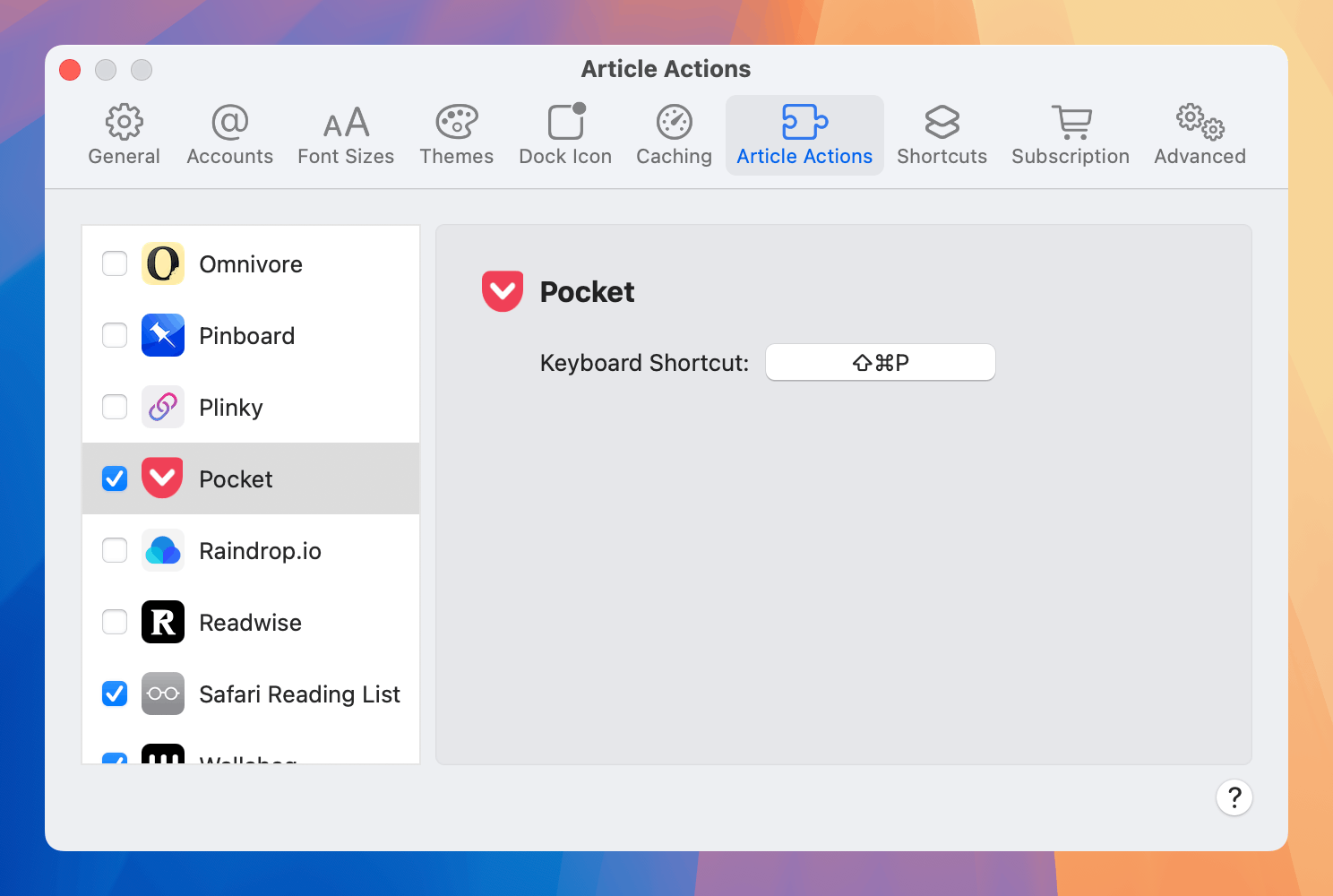
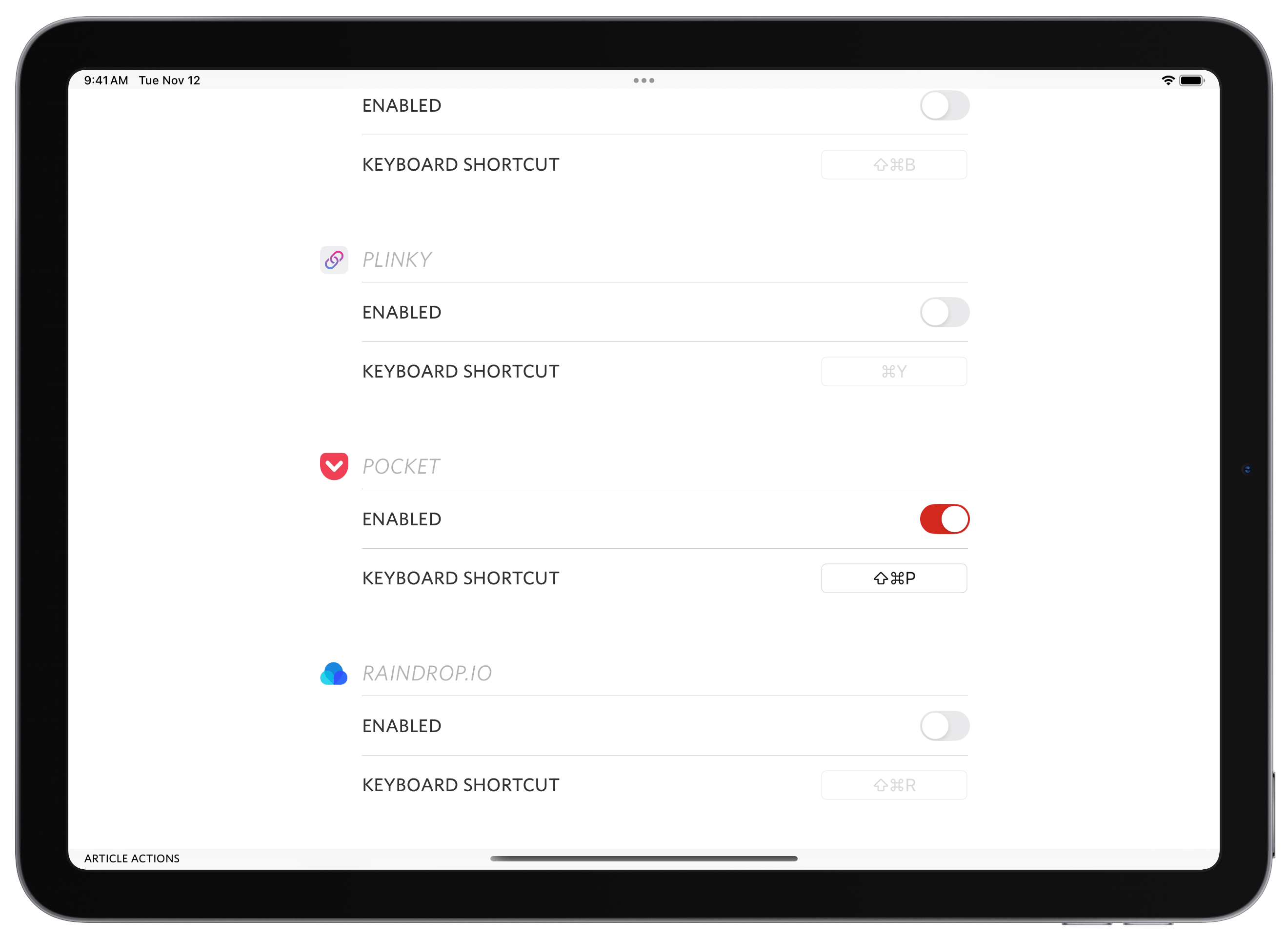
Run Shortcuts on Articles and Links
Unread now lets you run shortcuts on articles and links. The shortcuts are defined in the Shortcuts app. Unread sends a dictionary to the shortcut that includes the URL, article title, and other metadata. The shortcut can perform any task with that input data.
You can invoke a shortcut in any of the following ways:
- Using the context menu on an article in an article list.
- Using the context menu of a link in any article.
- Using an optional toolbar menu on Mac. The Shortcuts toolbar menu is not present by default, but you can add it to the toolbar by choosing Customize Toolbar… from the View menu.
- Using the swipe left menu from inside an article on iPhone or iPad.
- Using a user-defined keyboard shortcut on Mac, or on iPhone and iPad with a hardware keyboard.
This functionality is similar to Unread’s Article Actions, but you define the functionality with a shortcut.
This functionality requires a subscription to Unread’s premium features.
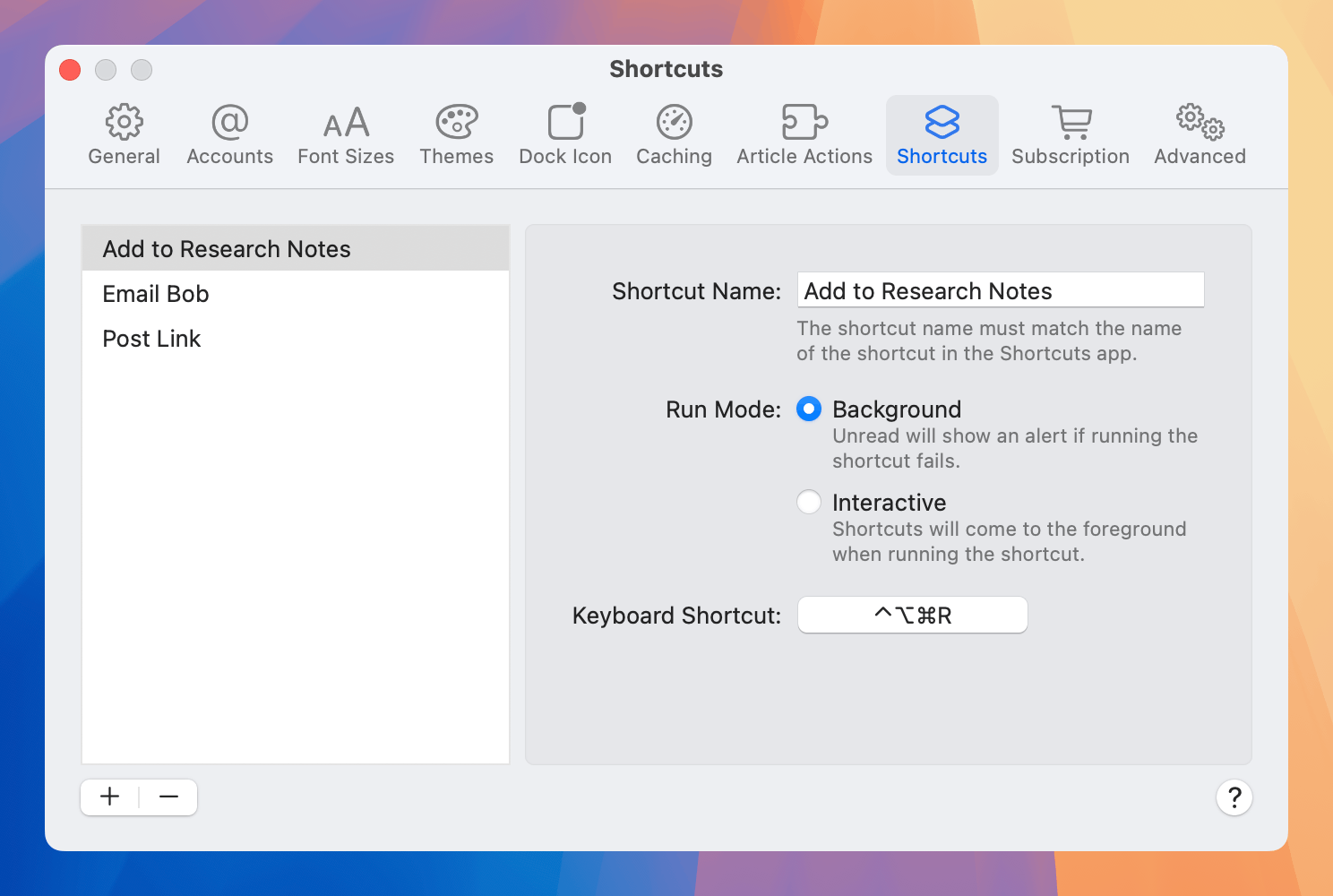
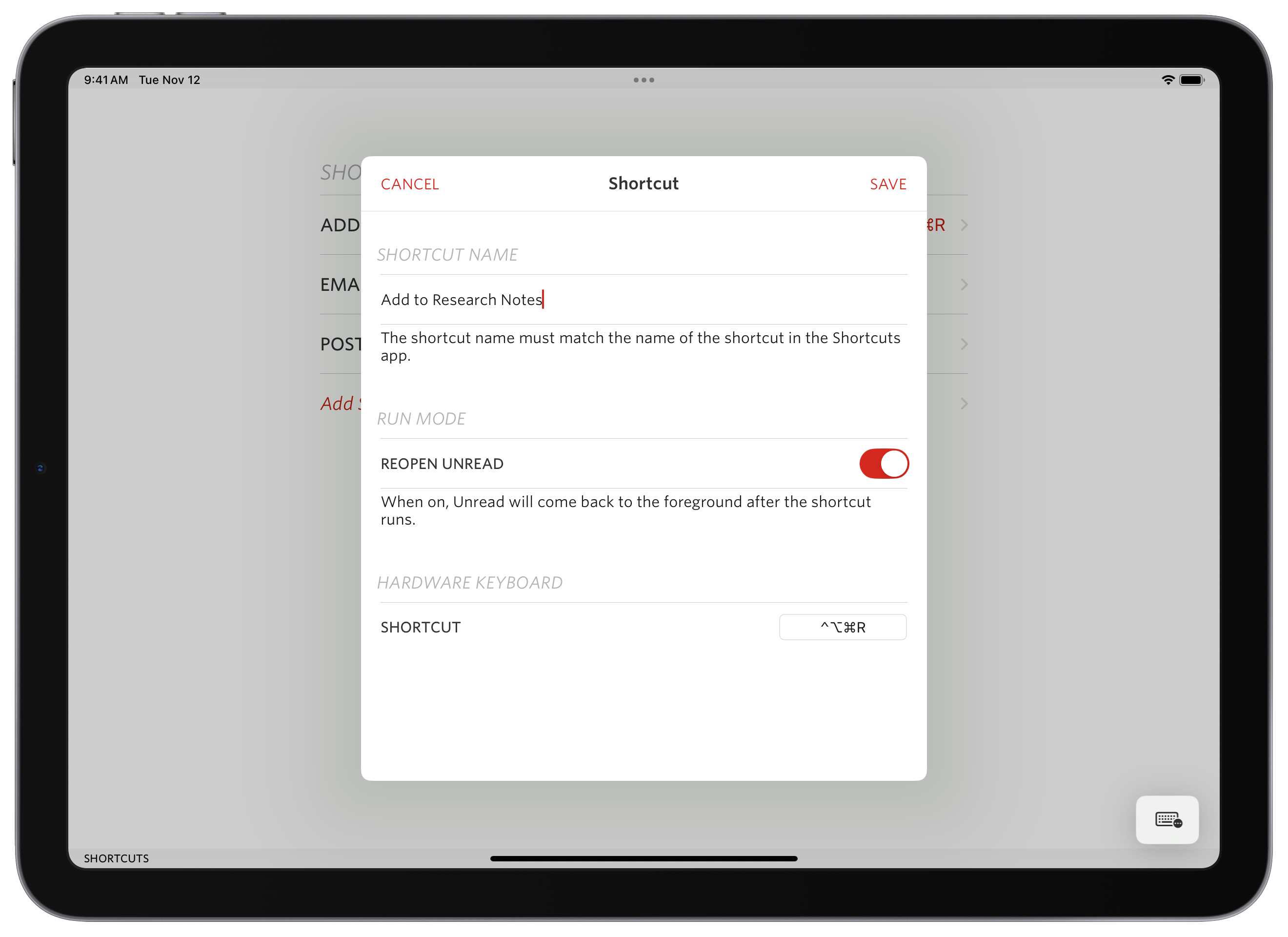
A guide for developing and using shortcuts from Unread is available with more details and a sample shortcut.
Custom Keyboard Shortcut Notes
If you choose a custom keyboard shortcut that Unread is using for another keyboard command or menu item, Unread will warn you first and then allow you to reassign it. For example if you indicate that you want ⌘P to invoke the Pocket article action on Mac, Unread will warn you that this keyboard shortcut is used for the Print… menu item. You can then either cancel, or reassign ⌘P to Pocket.
Unread supports using a single key, such as a letter, as a custom keyboard shortcut on Mac, iPad, and iPhone.
Recording a keyboard shortcut on iPad or iPhone requires a hardware keyboard.
Additional Improvements
- Omnivore has shut down its hosted service. Unread’s Omnivore article action still works and is still supported for customers running their own Omnivore server. When enabling the Omnivore article action, Unread no longer asks whether to use the Omnivore hosted service. It just asks for the Omnivore server URL.
- This update improves feed discovery for dw.com.
- On Mac, the ability to import and export subscriptions is now also available from the File menu. Importing subscriptions is only available for Unread Cloud and Local accounts.
- Unread’s dark mode icon on iPhone and iPad now uses the standard iOS/iPadOS dark mode background.
- I changed the color of the Mail Content article action icon on iPhone and iPad.
The privacy policy has been updated to link to the privacy policies of Anybox, Flyleaf, Matter, and wallabag. It also now states that work performed by shortcuts is beyond the scope of Unread’s privacy policy.
You can download Unread 4.3 now from the App Store. If you enjoy using Unread, please consider subscribing to its premium features.