CloudPull 2.2 will be available soon, and will include a variety of improvements. The biggest change in CloudPull 2.2 is that the Mac App Store Edition will be sandboxed.
Sandboxing is a technology that improves the security of your Mac by restricting an app's access to files and to other resources. This adds a layer of protection against an app that might contain a security flaw. Apple now requires that apps sold in the Mac App Store be sandboxed. The Direct Download Edition of CloudPull 2.2 will not be sandboxed.
Sandboxing has resulted in several changes to the Mac App Store Edition of CloudPull that warrant an explanation.
Location of Backup Files
If you have changed the location at which CloudPull stores your backup files, then the first time you launch a sandboxed version CloudPull will ask you to select that location again. Although CloudPull knows the location, it needs you to reselect that location in order to have access from within its sandbox.
Starting upon Login
In the past, CloudPull would create a login item for itself if you wanted it to start upon login. Since sandboxed apps can no longer create login items, CloudPull now uses the Service Management framework to start the app upon login.
If a login item for CloudPull exists when you launch the Direct Download Edition of CloudPull 2.2, CloudPull will automatically remove your login item and use the Service Management Framework to start CloudPull upon login. You can toggle whether or not CloudPull starts upon login under the General toolbar item within the Preferences window.
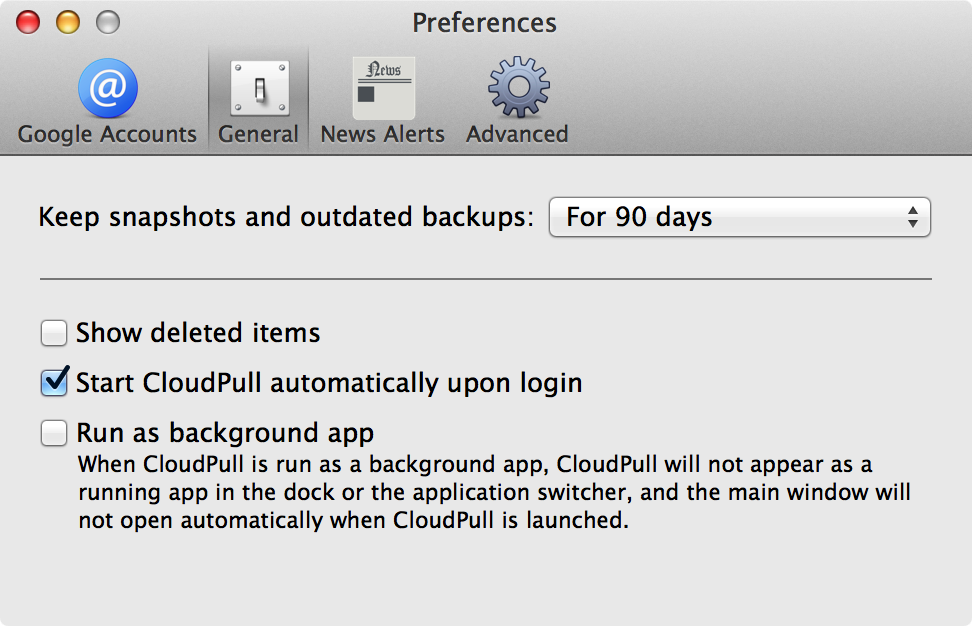
Since the Mac App Store Edition of CloudPull 2.2 will not be able to see your login item, it will not perform this migration. The app will still start upon login using your login item. However, the initial state of the “Start CloudPull automatically upon login” checkbox in the Preferences window will not reflect that login item.
You can make the initial state of that checkbox work by performing these two steps:
- Remove the CloudPull login item in the “Users & Groups” preferences pane in System Preferences.
- Check the “Start CloudPull automatically upon login” checkbox in the CloudPull Preferences window.
Removal of CloudPull Monitor from the Mac App Store Edition
CloudPull has always contained a monitoring process to act as a watchdog for CloudPull. If CloudPull experienced a crash, CloudPull Monitor would detect that and alert you to this. This is particularly useful when CloudPull runs as a background app, since Mac OS X does not alert you when background apps crash.
Sadly, in order to sandbox CloudPull, I had to remove CloudPull Monitor. Mac App Store customers should feel free to migrate to the Direct Download Edition of CloudPull to regain this functionality.
Migration Tool
I think it is important to allow Mac App Store customers to migrate to the Direct Download Edition of CloudPull. All updates to apps in the Mac App Store go through a review process that can take days or weeks, and it is important to me that all customers have access to maintenance updates as soon as possible. As a result, the Direct Download Edition detects when the Mac App Store Edition has been purchased, and runs without demo limitations for Mac App Store customers.
Since the Mac App Store Edition will be sandboxed and the Direct Download Edition will not be sandboxed, the two editions of the app now store their files at different locations on the file system. Therefore, in order to maintain the ability for Mac App Store customers to transition to the Direct Download Edition, I developed Migration Tool. Migration Tool is an app that migrates your CloudPull data from where the Mac App Store Edition writes it to where the Direct Download Edition expects it.