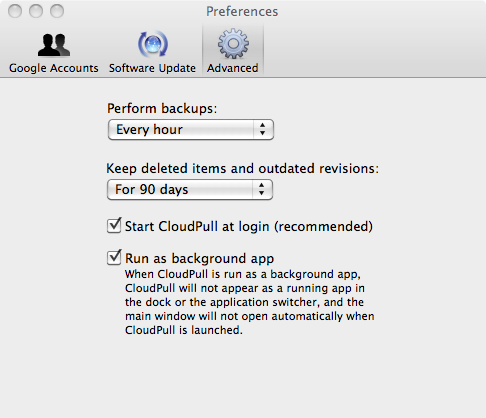CloudPull 1.3 is now available. CloudPull 1.3 adds the ability to back up Google Contacts, and the option to run as a background app.
Backup of Google Contacts
In addition to backing up Google Docs and Google Calendar, CloudPull 1.3 backs up Google Contacts. CloudPull stores contact backups as VCard (.vcf) files. These VCard files are suitable for importing into the Mac OS X Address Book and into Microsoft Outlook.
CloudPull backs up contacts in the same way that it backs up docs and calendars. Contact backups occur on the same hourly schedule. CloudPull maintains backups of deleted contacts and old revisions of contacts for 90 days. CloudPull allows you to open a contact in Address Book by double-clicking on it. CloudPull also allows you to restore contacts by dragging them to the Finder. Finally, you can open a contact backup in an alternative app by right-clicking on that contact and choosing an app.
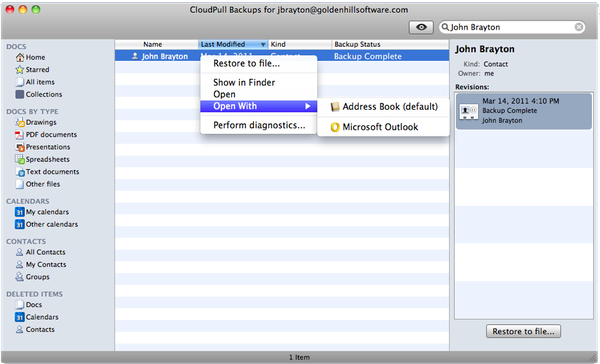
One caveat: CloudPull 1.3 backs up contacts from your individual contact list. CloudPull 1.3 does not, however, back up shared contacts for your Google Apps domain. I am eager to implement that, but Google only allows administrative users programmatic access to shared contacts. If the ability to back up shared contacts is useful to you, please star this issue in the Google Apps API ticketing system. This will help Google judge the demand for this capability. If and when Google implements this capability, I will add the ability to back up shared contacts to CloudPull.
CloudPull as a Background App
CloudPull can now optionally run as a background app. By default, CloudPull still runs as a foreground app. When run as a foreground app, CloudPull appears as a running app in the dock and in the application switcher. CloudPull also opens the main window whenever the app is launched as a foreground app.
When CloudPull is run as a background app, CloudPull will not appear as a running app in either the dock or the application switcher. You can still see the CloudPull status menu in the right side of the menu bar, and open the CloudPull main window by selecting an account.
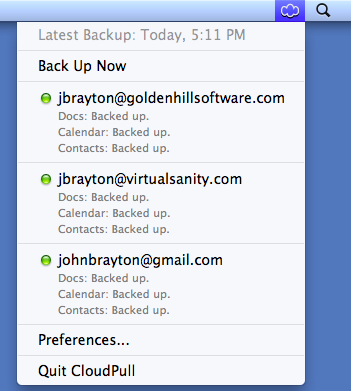
To make CloudPull run as a background app, go to "Preferences..." and click the "Advanced" tab. Then, check the "Run as background app" checkbox.